Insert Ubuntu CD
หลังจากบูทจากแผ่น เลือก Try Ubuntu
After booting from CD, select Try Ubuntu
เปิดโปรแกรม Gparted (โปรแกรมนี้สามารถติดตั้งผ่านทาง Ubuntu Software Center)
Open Gparted program (This can be installed by Ubuntu Software Center)
คลิกขวาบนพาร์ทิชั่นของไฟล์ระบบและเลือก Copy (ถ้ามีพาร์ทิชั่นว่างรอบพาร์ทิชั่นนี้ ให้เลือก Resize/Move)
Right click on file system partition and select Copy (if there are area around this partition, select Resize/Move)
Right click on new partition and select Paste
เลือก New size (MiB) ของพาร์ทิชั่นนี้ (ในกรณีนี้ เลือกขนาดสูงสุด)
Choose New size (MiB) of this partition (In this case, maximum size is chosen)
กดปุ่ม Paste
Press Paste
กลับไปที่พาร์ทิชั่นแรก คลิกขวาแล้วเลือก Delete ถ้าไม่จำเป็นต้องใช้แล้ว
Back to first partition, right click and select Delete if it is unused
คลิกขวาแล้วเลือก New
Then right click and select New
Choose New size (MiB) and File system then press Add
คลิกที่เครื่องหมายถูกสีเขียวใต้เมนูบาร์ เพื่อให้ดำเนินการ
Click on the green check mark under menu bar to apply operations
กดปุ่ม Apply
Press Apply
รอจนการดำเนินการเสร็จสิ้น
Waiting for successful processing
ถ้า boot flag ไม่ถูกตั้งค่า ให้คลิกขวาและเลือก Manage Flags
If boot flag is not set, right click and select Manage Flags
Check boot checkbox then press Close
หลังจากนั้นให้ทำการรีสตาร์ท Ubuntu
After that, restart Ubuntu
ถ้ามีข้อผิดพลาดเกิดขึ้น อ่าน วิธีการแก้ข้อผิดพลาด file not found ด้วย grub rescue
If there is error read How to fix error: "file not found" with grub rescue










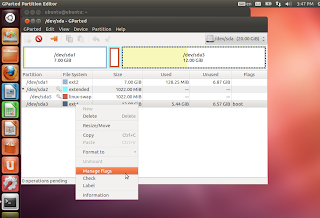

No comments:
Post a Comment